What happens when your Personal folder in Outlook is lost? You cannot access your emails, attachments, appointments. The corporate communication comes to a halt! But if there is a problem, there has to be a solution. Following article discusses the probable causes and the solutions for outlook personal folder recovery.
Reasons for deletion of Outlook Personal Folder:
There are numerous reasons attributing to the loss of Outlook personal folder but you can recover lost personal folder in Outlook by finding the root cause of the problem and performing the right steps for recovery.
- When your PST file size has exceeded its data-limit and you are prompted to archive that PST file. But as soon as you start archiving the data, there is a power shutdown in the middle of the process and your machine shuts-down abruptly. The archiving process is also terminated and you end-up proclaiming a corrupt Outlook data. As a result, your mail folder, important emails, appointments and contact lists are lost.
- MS Outlook’s personal folders may be deleted accidentally. Another such situation is when you accidentally delete your Outlook Personal folder and you are unable to retrieve this folder. Deleted PST file deletes important mails and other communication-related data.
- Sometimes, during the scanning, the antivirus application installed in the system identifies malware-infected emails or attachments. Antivirus applications scan the folder and delete complete folder even if only one file is infected.
Recover lost Personal Folder in Outlook
You can recover Outlook personal folder with the help of Inbox Repair Tool.
- Exit Outlook and start Inbox Repair Tool
- Select the PST from “Browse” and clik on Start Button.“Now Inbox Repair tool will scan and if the problem detected then it asks to start the repair process. Then Click on Repair”
- When the process gets complete, recover repaired items to a new PST file in Outlook.
Recovering outlook personal folder from the scanpst.exe file is a tedious task and there is no surety if you get the complete data. Secondly, if you miss out a small step, the process is incomplete and the desired results are not achieved after putting time and efforts at the stake.
Alternatives to ScanPST.exe
In case if ScanPST.exe fails to give the result then the best way to recover lost personal folder in Outlook is to download Stellar Phoenix Outlook PST Repair. Onsite reviews help you analyze the relevance of this tool and the satisfaction level achieved by the users.
3-step procedure for Outlook Personal folder Recovery
Stellar Phoenix Outlook PST Repair tool helps you to recover lost Personal Folder in Outlook with below-mentioned steps. To recover lost personal folder in Outlook Download, Install and launch the software.
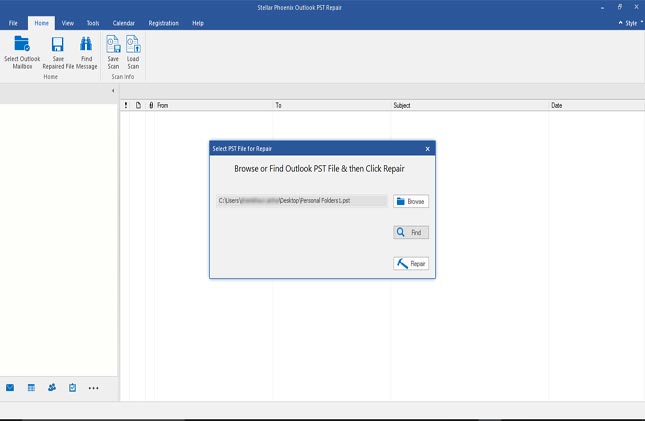
1. Select PST file for Repair prompts you to select PST with Browse and Find Option
“Click on Browse if you know the location of PST file and in case you are not aware of its location click on Find”
2. After selecting PST, Click Repair button. Software scans the corrupt PST file. Time of scanning is directly proportional to the size of PST.
3. You will see the preview of Scanned PST. Select Folder, Click “Saved Repaired File” button from the File menu. Select saving format as PST from multiple saving options. Browse the location where you want to save the recovered PST. Click on OK button and your repaired Personal folder in Outlook is saved at the desired location.
To Sum up
Before using any inbuilt utility, it’s important to know its pros and cons. Also, It is advised to backup your PST regularly to avoid loss of data. But don’t worry Downloading Stellar Phoenix Outlook PST Repair helps you find files easily and repairs and saves data in the different location for safety and file security.




No comments:
Post a Comment